How to Install Adobe Lightroom Presets in 2025
Maor BenezriInstalling Presets to your Adobe Lightroom application will only take a few minutes.
All my presets are compatible with Lightroom, Lightroom Classic and Lightroom Mobile app which is completely free.
Installing presets in Lightroom Classic on Mac or Windows
- Download your purchased Lightroom Presets which will come in a .zip file.
- Start Lightroom, navigate to the Develop Module and click on File -> Import and Develop Profiles and Presets in the head menu.
- Navigate to the Presets folder and pick the .zip file. You can also pick already unzipped '.xmp' files.
- Now all Presets are ready to be used. You find them in the Presets section on the left.
Installing presets in Lightroom CC on Mac or Windows
- Download your purchased Lightroom Presets which will come in a .zip file.
- Start Lightroom CC and select an image.
- Click on File -> Import Profiles and Presets in the head menu.
- Navigate to the Presets folder and pick the .zip file. You can also pick already unzipped .xmp files.
- Now all Presets are ready to be used. Just open the Presets Panel on the right side and click on a Preset to apply it.
Installing presets in Lightroom Mobile
There are two methods of installing the Lightroom Presets onto your mobile device application.
Method 1 is highly recommended as it is the easiest and fastest way to get all Presets running. If you do not have a Adobe Creative Cloud subscription you need to go for method 2 which will take a lit bit longer.
Method 1
You need to install all Presets in the Lightroom desktop application first as explained above. It is important that you use the Lightroom CC and not the Lightroom Classic application. After installing all Presets they will automatically be synced to your mobile device via cloud. You find a step-by-step guide here.
Method 2
The following instruction will guide you through the installation process for the free Lightroom mobile app for iOS and android without the usage of the Lightroom desktop app.
Installation Guide for Lightroom Mobile on iPhone / iOS devices
- After downloading the product onto your desktop computer you need to extract the ZIP file and transfer all .dng files to your device. Doing this via AirDrop is highly recommended as it is the fastest way. If you already downloaded the ZIP file into your phone, just extract it using "Files" App.
- Start the Lightroom app on your iPhone and press the “+“ icon in your library to create a new “Folder“. You may name this folder “Presets“ and open it. Then press “Create New Album“ and name the album after the Presets you downloaded.
- Once you are in the album press the “Add“ icon. Now you need to navigate to the folder where you transferred the .dng files and select + "Open" all of them.
- Open the first image and press "Create Preset" in the menu after pressing the three dots on the top right.
- Name the Preset after the Preset-Pack and save it to the Presets group.
- Repeat the last two steps with every single .dng file (image) until you got all Presets listed in the Presets panel.
Installation Guide for Lightroom Mobile on Android devices
- After downloading the product onto your desktop computer you need to transfer the ZIP onto your device (You can use Whatsapp, Email etc)
- Start your Lightroom application and select an image from your library.
- Go down to the Botton of the toolbar and press the Presets tab to the right.
- Press the three dots icon and select Import Presets.
- Now you have to navigate to the folder where you downloaded the ZIP file and import it. You can also extract the ZIP file by using the "My Files" app and import only selected files of the content.
- All Presets are imported and ready to use. You find them in a new group in the Presets tab.